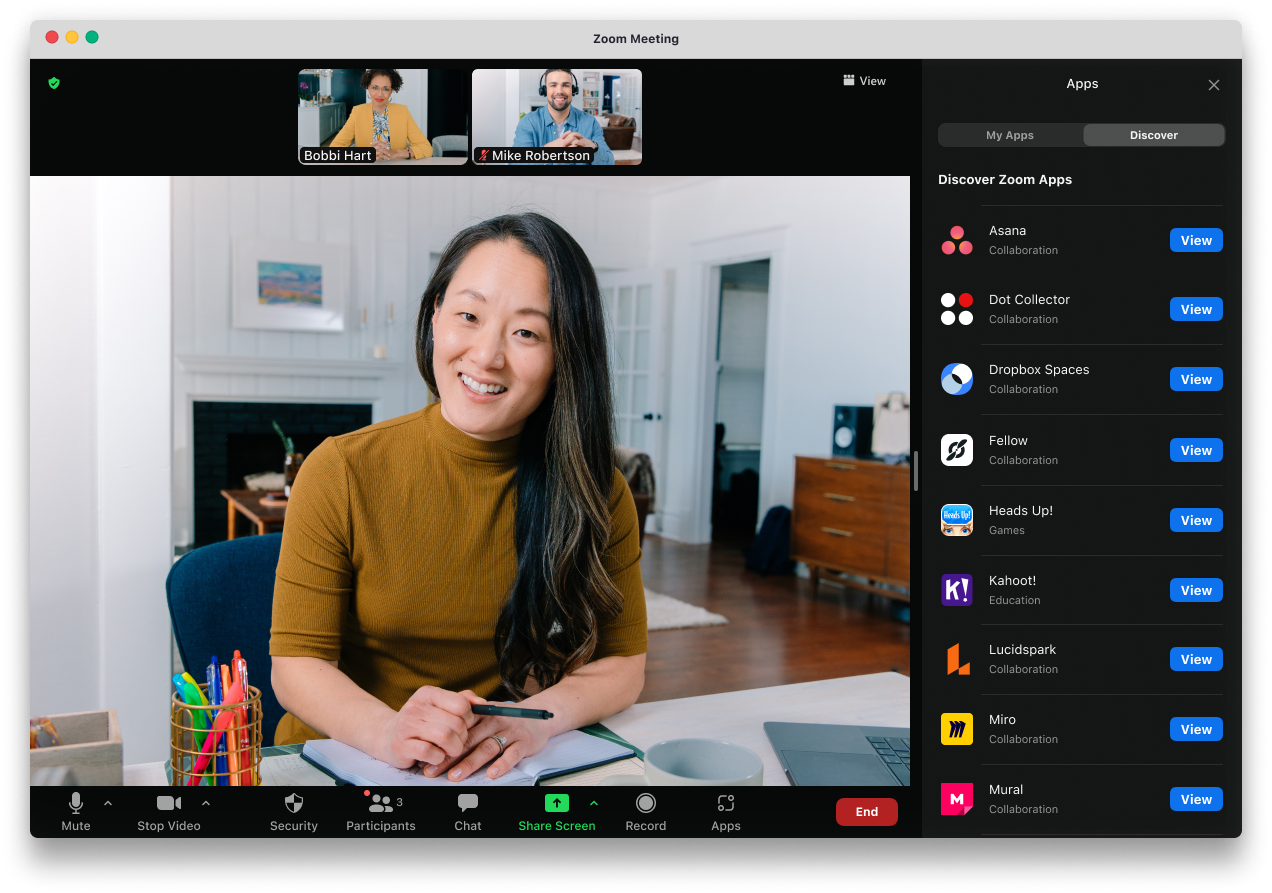
Zoom has become a popular virtual communication platform, not only for meetings and online learning, but also for various activities such as seminars, workshops, and even hangouts with friends. In this virtual world, personal identity is equally important.
Having a clear and recognizable display name on Zoom can help you build credibility and ease interactions with other participants.
If you're looking to change your Zoom name on your laptop, either to suit your situation or simply to try a new name, here's an easy guide for you:
1. Change Zoom Name via Web Profile:
- Go to the Zoom website [https://zoom.us/](https://zoom.us/) and sign in to your account.
- Click on your profile picture in the top right corner and select "My Profile."
- Under "Display Name," enter the new name you want.
- Click "Save Changes."

2. Changing the Zoom Name via the Zoom App:
- Open the Zoom app on your laptop.
- Click on your profile picture in the top right corner and select "Settings."
- On the "Profile," click "Edit" next to "Display Name."
- Enter the new name you want.
- Click "Save."
Tips:
- Use a name that fits the context of the Zoom event you will be participating in.
- You can use your full name, nickname, or another creative name.
- Make sure your name is easy for other participants to read and remember.
Changing your Zoom name on your laptop is easy to do. You can do so through your profile on the Zoom website or the Zoom app on your laptop. Make sure your name fits the context of the Zoom event and is easily recognizable by other participants.
Notes:
- Make sure you are connected to the internet before changing your Zoom name.
- If you are unable to change your Zoom name, check if you have permission to do so.
Good luck!
